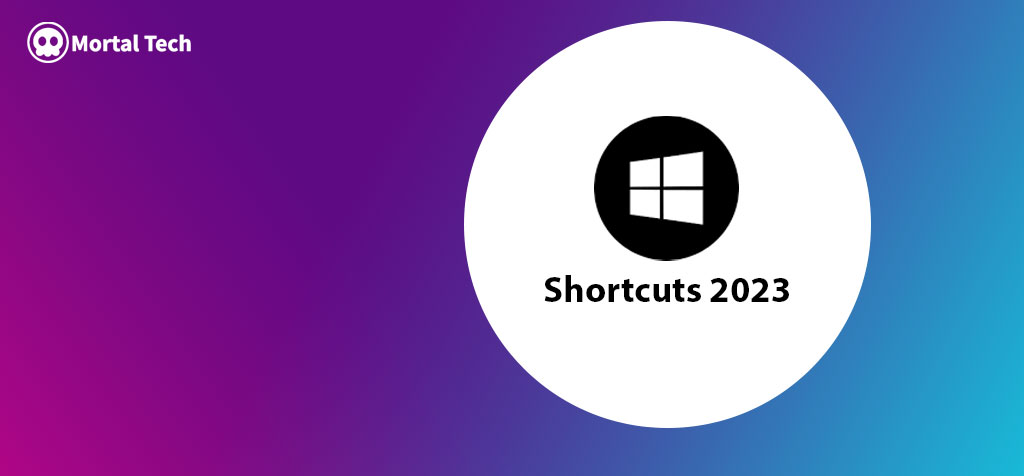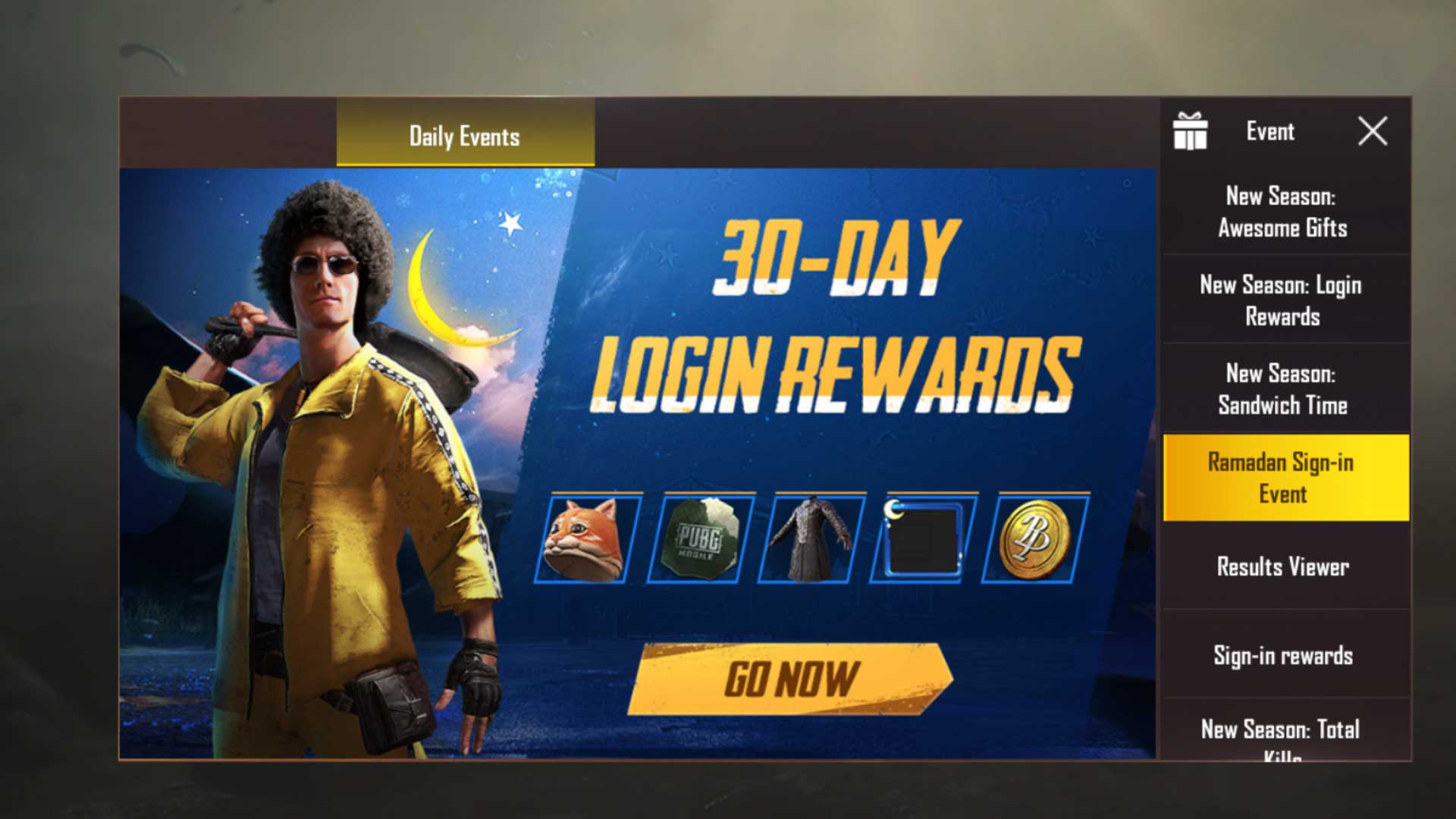New Keyboard Shortcut Windows 2023, You may know too many shortcuts already but in windows 11 Microsoft has added some new windows 11 shortcuts, that will boost your work, study and more.
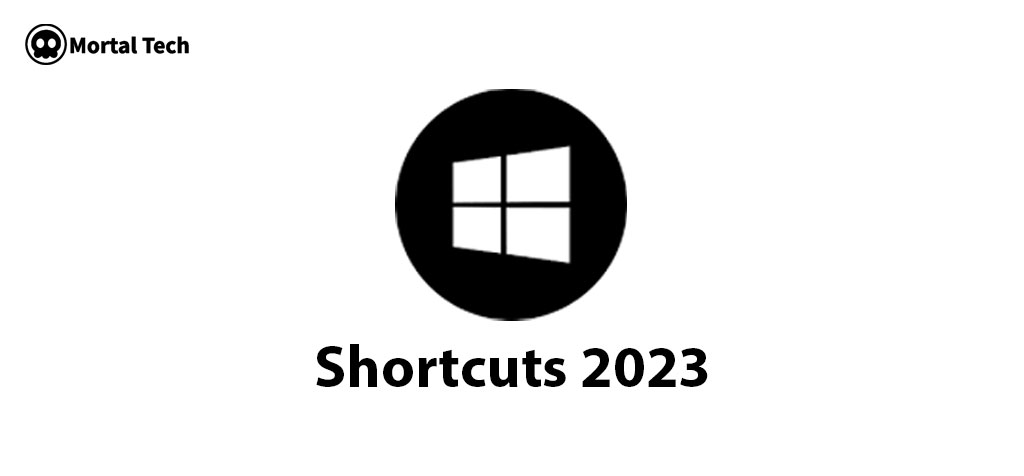
Windows 11 Keyboard Shortcuts 2023
- Ctrl + X Cut the chosen object using.
- Ctrl + C (or Ctrl + Insert) Copy the chosen item by pressing.
- Ctrl + V (or Shift + Insert)paste the thing you choose.
- Ctrl + Z Reverse an action.
- Alt + Tab Change between running apps.
- Alt + F4 Exit the active app or close the currently selected item.
- Windows logo key + L Lock your PC.
- Windows logo key + D Display and hide the desktop.
- F2 Rename the selected item.
- F3 Search for a file or folder in File Explorer.
- F4Display the address bar list in File Explorer.
- F5 Refresh the active window.
- F6 Cycle through screen elements in a window or on the desktop.
- F10 Activate the Menu bar in the active app.
- Alt + A Set focus to the first icon in the Suggested actions menu.
- Alt + F8 Show your password on the sign-in screen.
- Alt + Esc Cycle through items in the order in which they were opened.
- Alt + underlined letter Perform the command for that letter.
- Alt + Enter Display properties for the selected item.
- Alt + Spacebar Open the shortcut menu for the active window.
- Alt + Left arrow Go back.
- Alt + Right arrow Go forward.
- Alt + Page Up Move up one screen.
- Alt + Page Down Move down one screen.
- Ctrl + F4 Close the active document (in apps that are full-screen and let you have multiple documents open at the same time).
- Ctrl + A Select all items in a document or window.
- Ctrl + D (or Delete) Delete the selected item and move it to the Recycle Bin.
- Ctrl + E Open Search (in most apps).
- Ctrl + R (or F5) Refresh the active window.
- Ctrl + Y Redo an action.
- Ctrl + Right arrow Move the cursor to the beginning of the next word.
- Ctrl + Left arrow Move the cursor to the beginning of the previous word.
- Ctrl + Down arrow Move the cursor to the beginning of the next paragraph.
- Ctrl + Up arrow Move the cursor to the beginning of the previous paragraph.
- Ctrl + Alt + Tab Use the arrow keys to switch between all open apps.
- Alt + Shift + arrow keys When a group or tile is in focus on the Start menu, move it in the direction specified.
- Ctrl + Shift + arrow keys When a tile is in focus on the Start menu, move it into another tile to create a folder.
- Ctrl + arrow keys Resize the Start menu when it’s open.
- Ctrl + arrow key (to move to an item) + Spacebar Select multiple individual items in a window or on the desktop.
- Ctrl + Shift with an arrow key Select a block of text.
- Ctrl + Esc Open Start.
- Ctrl + Shift + Esc Open Task Manager.
- Ctrl + Shift Switch the keyboard layout when multiple keyboard layouts are available.
- Ctrl + Spacebar Turn the Chinese input method editor (IME) on or off.
- Shift + F10 Display the shortcut menu for the selected item.
- Shift with any arrow key Select more than one item in a window or on the desktop, or select text in a document.
- Shift + Delete Delete the selected item without moving it to the Recycle Bin first.
- Right arrow Open the next menu to the right, or open a submenu.
- Left arrow Open the next menu to the left, or close a submenu.
- Esc Stop or leave the current task.
- PrtScn Take a screenshot of your whole screen and copy it to the clipboard.
These are new Windows 11 Keyboard Shortcuts 2023 you should know.
Have a look at Top 5 windows 11/10 tricks 2023 and windows shortcuts