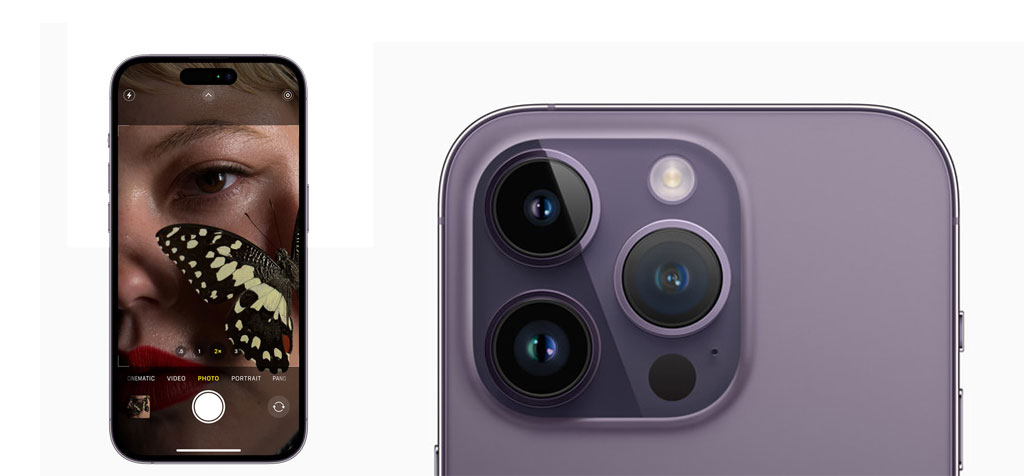How to remotely control iPhone camera with Apple Watch, Apple Watch is an effective tool that can be utilized to remotely operate the camera on your iPhone.
This feature is particularly useful when you want to take a group photo or a selfie without having to hold the phone.

Remotely control iPhone camera with Apple Watch
In this article, we’ll guide you through the steps to remotely control your iPhone’s camera with an Apple Watch.
Step 1: Make sure your devices are compatible
Before you start, ensure that both your iPhone and Apple Watch are compatible with each other. Although You will need an iPhone 5 or later with iOS 8.2 or later, and an Apple Watch with watchOS 2 or later.
Step 2: Connect your devices. Ensure that your Apple Watch and iPhone are Bluetooth linked and connected.. You can check this by opening the Watch app on your iPhone and making sure the devices are paired and connected.
Step 3: Open the camera app on your iPhone
Open the camera app on your iPhone and position the camera in the direction you want to take the photo or video.
Step 4: Launch the Apple Watch camera app. By touching the Digital Crown and choosing the camera app from the home screen, you may access the camera app on your Apple Watch.
Step 5: Use your Apple Watch to control your iPhone’s camera
Once the camera app is open on your Apple Watch, you will see a live view of the camera on your iPhone. You can tap the screen to focus on a specific area, or use the Digital Crown to zoom in or out.
Tap the Apple Watch’s shutter button to capture a picture. The photo will be taken on your iPhone’s camera.
To start recording a video, hit the record button after switching to video mode by swiping left on the screen. A second tap on the record button will end the recording.
Step 6: Review and edit your photos and videos. After you’ve taken a photo or video, you can review and edit it on your iPhone. It will save you pictures and videos automatically in the gallery. You can also become expert on how to use pro camera mode on IPhone
Conclusion
Remotely controlling your iPhone’s camera with an Apple Watch. It is a useful feature that can help you take better photos and videos. By following these simple steps, you can easily control your iPhone’s camera. Control iPhone camera from your wrist and capture those precious moments without having to hold your phone.