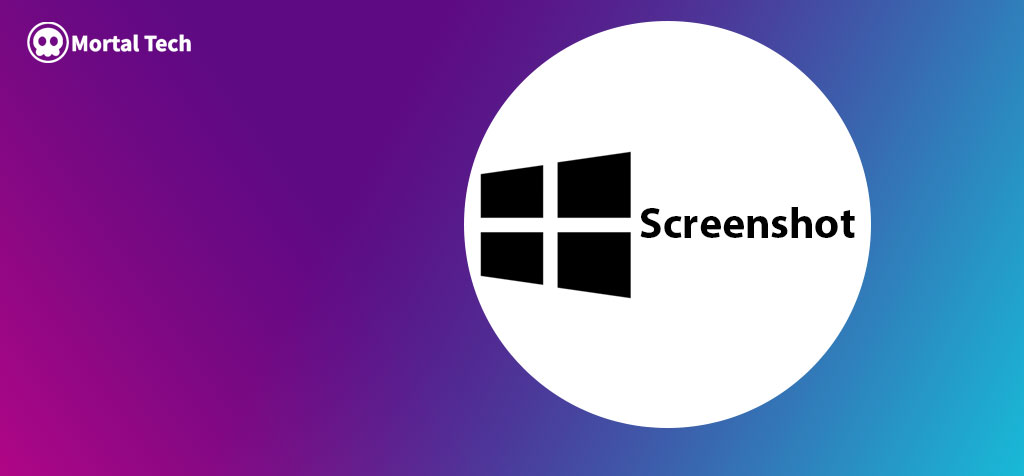Screenshot Shortcut: How to Take Screenshot on Windows 11/10/8, you can use screenshot shortcut keys on windows without any third party applications. In this article i will show you how to take screenshot on windows using these simple 3 methods.
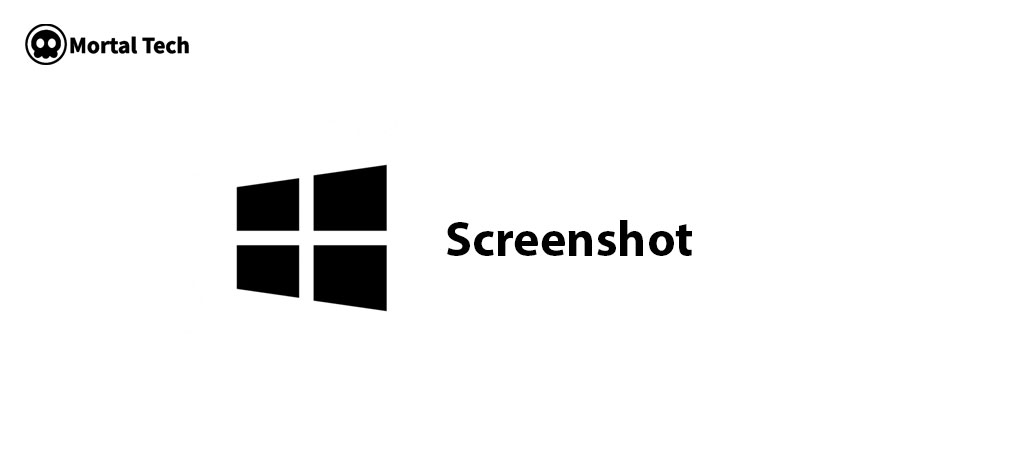
1- Windows Screenshot using PrtScn (Print Screen)
The Windows Logo Key + PrtScn button can be used as a print screen shortcut, based on your device.
in case PrtScn button is missing on your keyboard, press Fn + Windows logo + Space on the keyboard to take the screenshot.
You may access File Explorer from the taskbar to find your screenshots.
Go the images folder in my computer , go to navigation bar on your left, then select Screenshots.
2- ScreenShot using Snipping Tool
To copy text or pictures from the entire or a portion of your computer screen, take a picture.
your snipping tool to edit share your images notes and more.
You can take different types of screenshot using snipping tool, here are some of them.
- Unstructured snip
- Create a free-form shape to around the item.
- rectangle-shaped snip
rectangle-shaped snip: create a square type screenshot just use click on the screen where you want o take it.
select area you wan to capture, image or something. it will take the screenshot of entire screen and will copy it on the snipping tool screen. You can share the captured screenshot, edit it and save it.
3- Screenshot in windows
This is by fat the easiest and simple way to take screenshot in windows. Screenshot Shortcut in windows, All you have to do is use this simple shortcut to take the screenshot on windows.
Press Shift + Window logo + s to take screenshot in windows 11. this is the easiest way to take screenshot on windows 11.
let me know in the comments that which is the easiest way to take screenshot on windows for. Do you know these shortcuts as well to make your life simple.