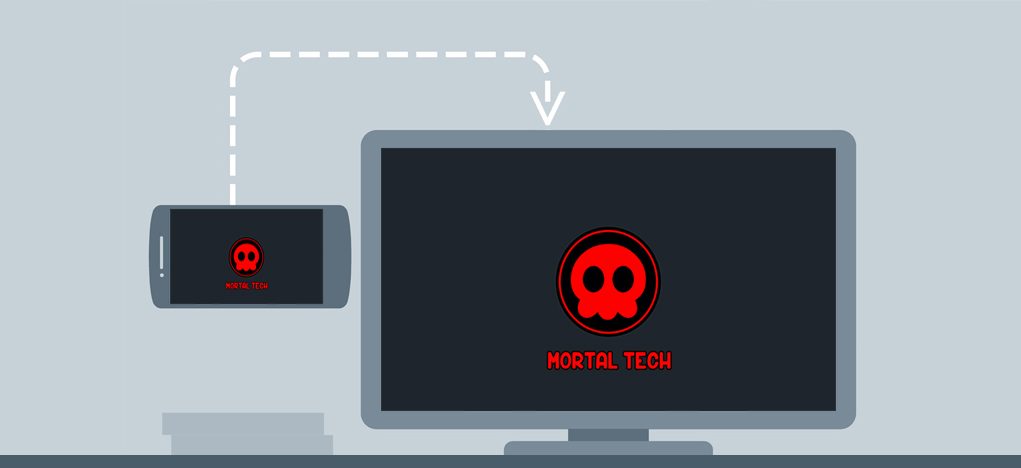Cast/Share mobile screen on laptop for games (PUBG Mobile) , videos, pics and other things, for bigger screens. Before starting tutorial there are some things you should keep in mind.
- Make sure your mobile and laptop connected to same WiFi.
- Your laptop must have windows 10.
- Make sure your laptop and mobile have updated OS.
How to Cast/Share Mobile Screen on Laptop
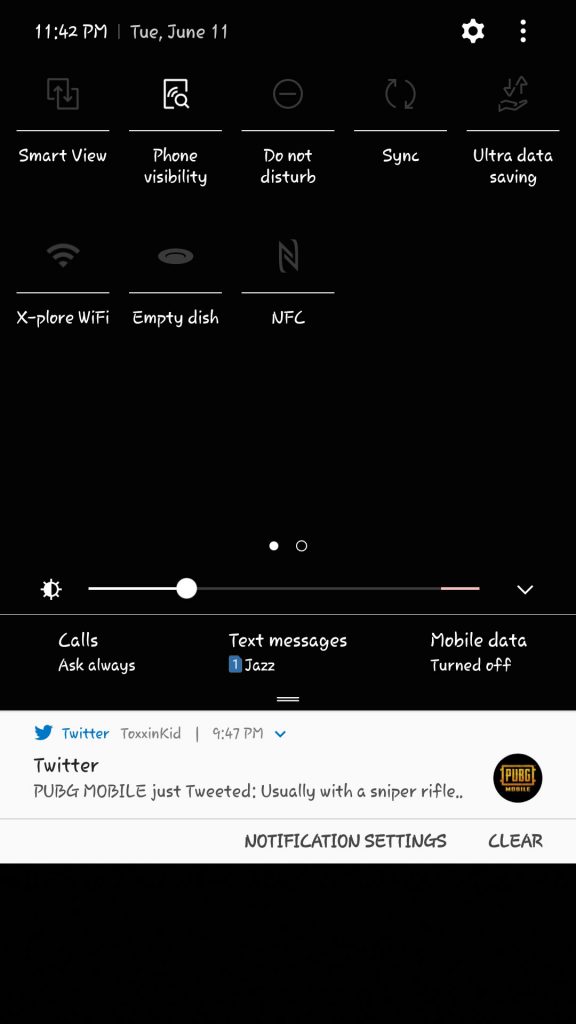
More: How to Download Game for Peace ( PUBG Alternative)
Step 1: Go to your drop down menu and look for Smart view (on Samsung Mobile) or Cast (on google mobiles). Also turn on your mobile visibility
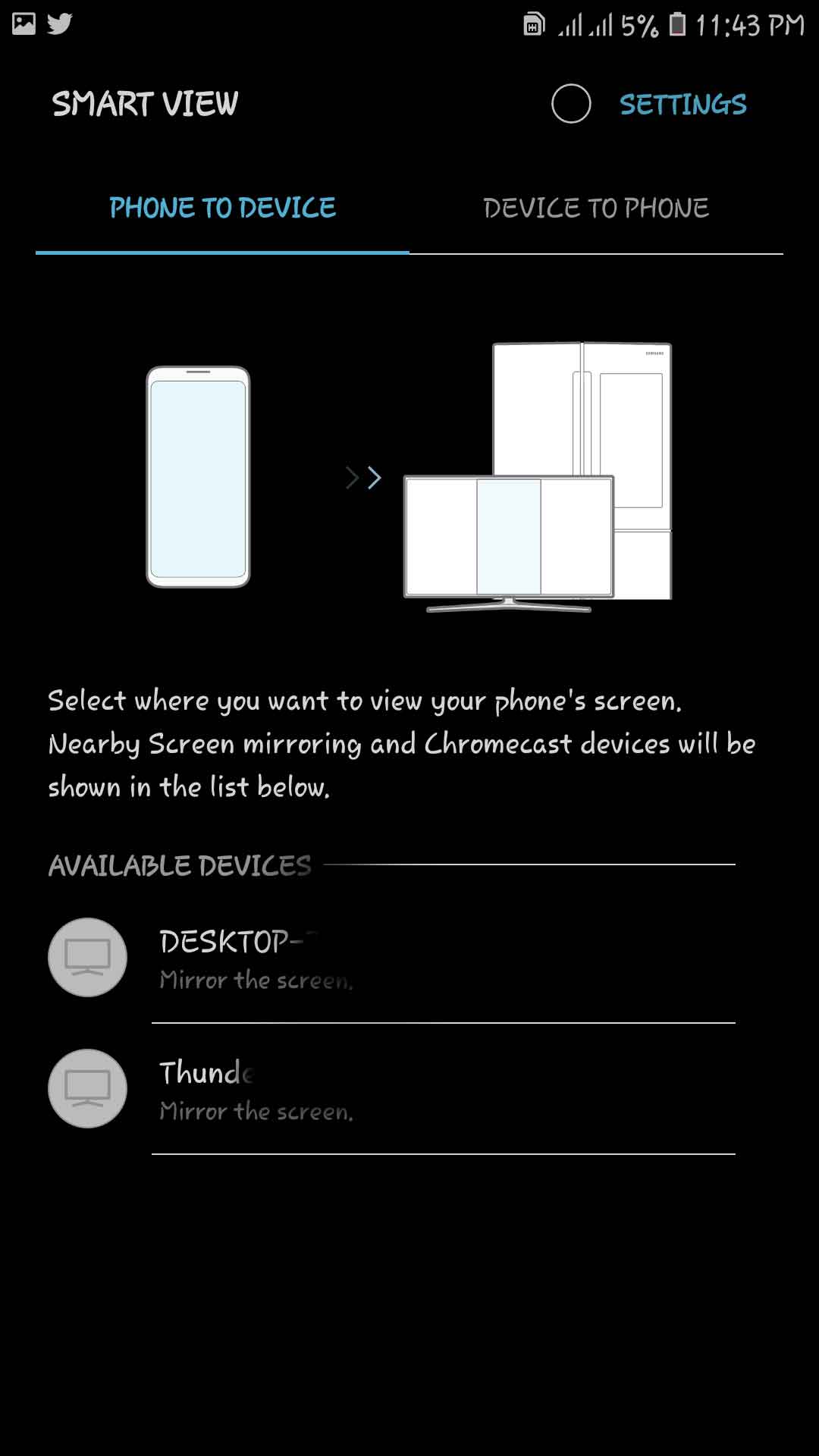
Step 2: Click on the Smart View option and this menu will pop up. All laptops which are connected to same WiFi network will show up here. Click on the laptop you want to share your mobile screen.
Step 3: check your notification area in laptop, there will be a screen sharing request . Accept it and your mobile will start sharing screen on your laptop.
If some how your laptop is not shown here go to your laptop and turn off this option.
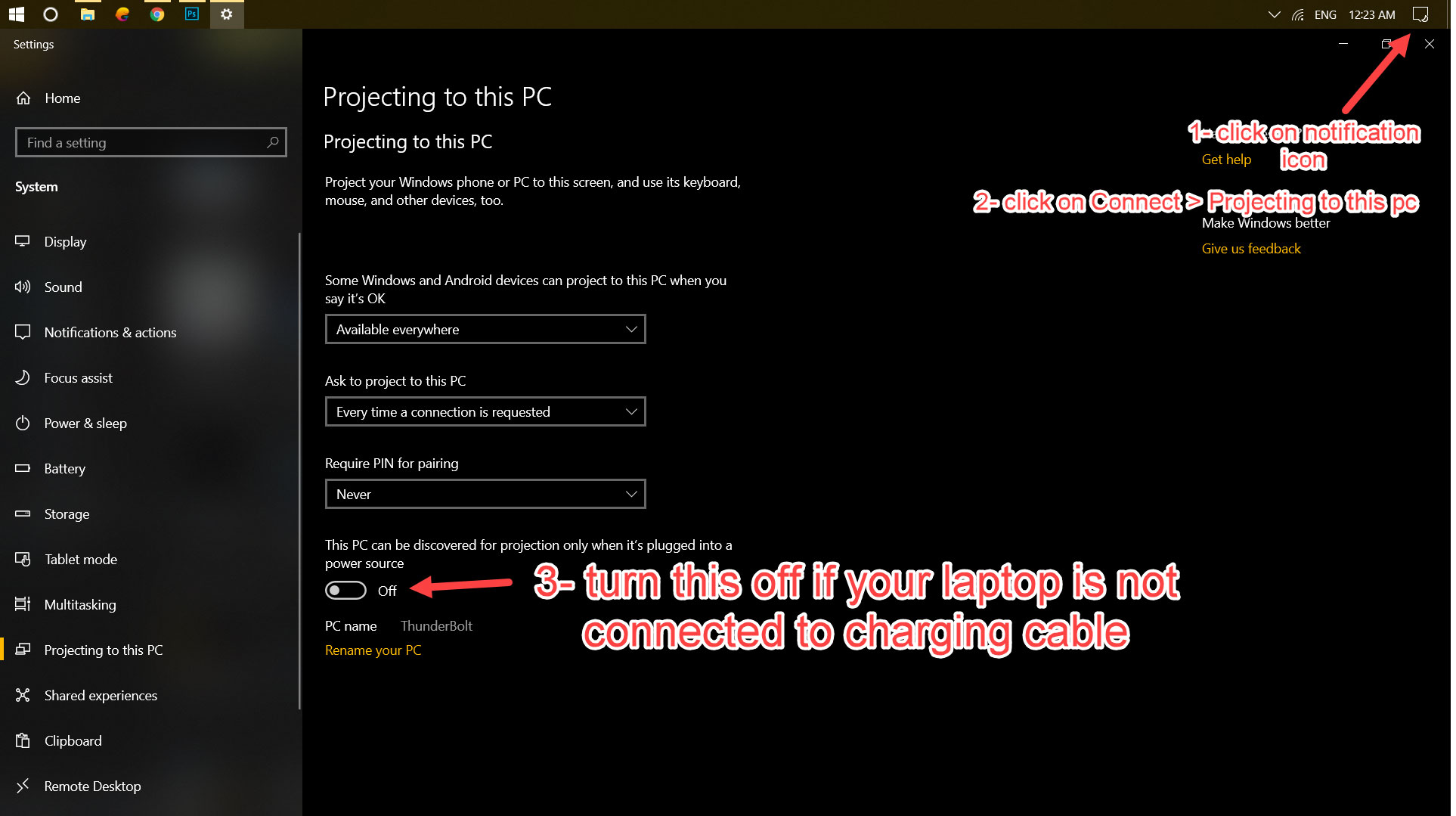
After turning this option off, go back to phone and repeat step 2.
Enjoy your mobile screen on a bigger screen for more fun. You can share games , youtube, and more. But you can not share protected media on laptop via screen share i.e you can not share Netflix screen from your mobile to your laptop.
Check the video given at start if you are facing any problem with sharing your screen on your laptop. Comment your error in the comment section and i will help you with your query.
You can also share your screen on laptop while playing PUBG. Yeah the bigger screen the bigger fun. and trust me this is not cheating you can see you enemy as bigger as your screen and terminate them. You can share your mobile screen while playing any kind of game!