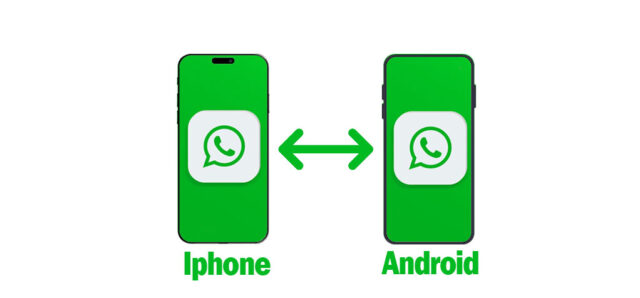How to transfer WhatsApp Data from IPhone to Android, WhatsApp is a popular messaging app used by millions of people worldwide.
However, if you have recently switched from an iPhone to an Android device, you may face the challenge of transferring your WhatsApp data.
Unfortunately, there isn’t a formal method to move data between these two networks through WhatsApp. You can still move your WhatsApp data from an iPhone to an Android device, so don’t panic.
In this post, we’ll guide you through the procedure for migrating your WhatsApp data.
Method 1: Use WhatsApp’s built-in feature
WhatsApp offers a built-in feature that lets you transfer your chats from iPhone to Android. This method works by backing up your WhatsApp data on your iPhone, and then restoring it on your Android device. The stages are as follows:
Step 1: Back up your iPhone’s WhatsApp relevant data. On your iPhone, launch WhatsApp and select “Settings” > “Chats” > “Chat Backup.” To make a backup, tap “Back Up Now your WhatsApp conversations”
Step 2: Transfer your WhatsApp data to your Android device Once you’ve backed up your data on your iPhone, you’ll need to transfer it to your Android device.
There are several ways to do this, including:
Using a third-party app like WazzapMigrator or iCareFone for WhatsApp Transfer. Using a computer to transfer the backup file
We will explain how to use WazzapMigrator as an example:
Transfer WhatsApp Data using WazzapMigrator
Download WazzapMigrator on your Android device and your computer. Open iTunes connect your iPhone to your pc or mac.
Click “File Sharing” in iTunes after selecting your iPhone. Choose WhatsApp and select the backup file you created earlier. Save it to your computer.
Open WazzapMigrator on your Android device and select the backup file you saved on your computer. Wait for the transfer to complete.
Step 3: Restore your WhatsApp data on your Android device.
Open WhatsApp on your Android smartphone and select “Settings” > “Chats” > “Chat Backup” after the upload is finished. To recover your WhatsApp conversations, select “Restore.”
Transfer WhatsApp Data using AnyTrans or dr.fone
Utilize a third-party application as Step 2 Using a third-party tool is another method to move your WhatsApp info from an iPhone to an Android device. You can transfer your WhatsApp info with the assistance of a number of apps. Here are the steps to follow:
Step 1: Install the third-party tool
Download and install a third-party tool on your computer, such as AnyTrans or dr.fone – WhatsApp Transfer.
step 2: Attach your mobile in step two. Utilize USB connections to connect your iPhone and Android devices to your PC. Start the application.
Step 3: Select the WhatsApp data to transfer
In the third-party tool, select the WhatsApp data you want to transfer from your iPhone to Android. Then click on “Export” to save the data on your computer.
step 4: Move your WhatsApp info to your Android smartphone. Connect your Android device to your PC and unplug your iPhone. Open the third-party tool and select your Android device. Then click on “Import” to transfer your WhatsApp data to your Android device.
Step 5: On your Android smartphone, restore your WhatsApp info. Open WhatsApp on your Android smartphone and select “Settings” > “Chats” > “Chat Backup” after the upload is finished.” Tap “Restore” to restore your WhatsApp chats.
Conclusion
Transferring your WhatsApp data from iPhone to Android can be a daunting task, but it is possible.
Whether you choose to use WhatsApp’s built-in feature or a third-party tool, it is essential to back up your data first to ensure a smooth transfer.
You may quickly move your WhatsApp data to your new Android device using the methods mentioned above and carry on your conversations with friends and family.