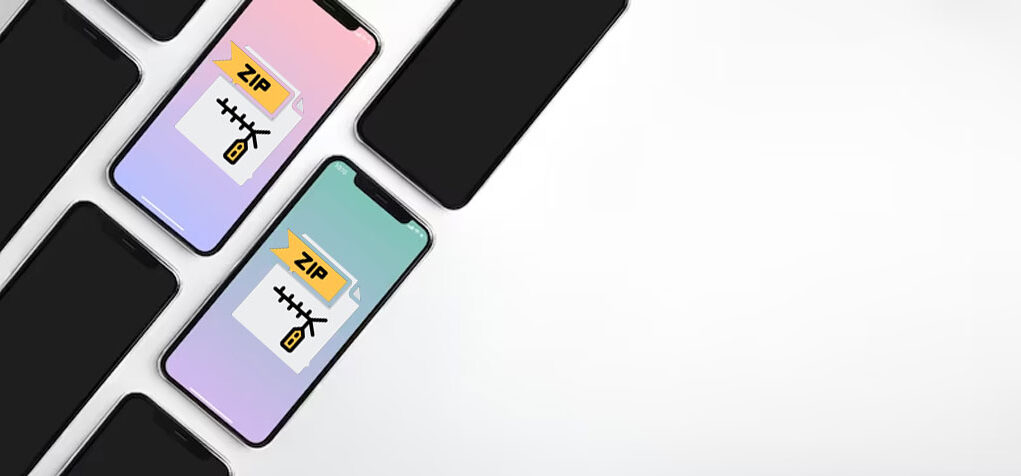How to create a zip file in iPhone or iPad, If you have a lot of photos and videos on your iPhone or iPad. You want to share with someone or back up, creating a zip file can be a useful way to compress and organize them.
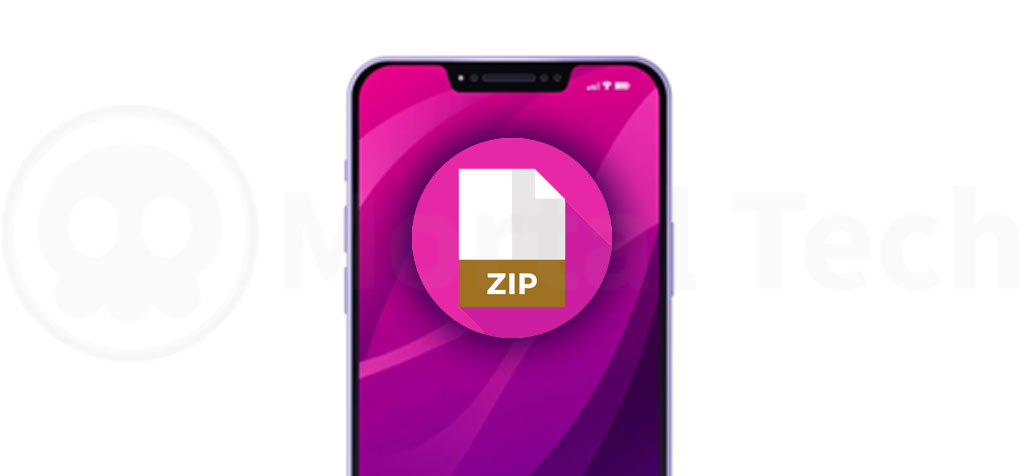
How to create a zip file in iPhone or iPad
In this article, we’ll guide you through the steps to create a zip file for photos and videos on an iPhone or iPad.
Step 1: Install a file compression app
Before you can create a zip file on your iPhone or iPad, you’ll need to download a file compression app. Apple Store is full of such kind of apps, such as iZip, WinZip, and ZipApp Free.
Step 2: Select the photos and videos
Open the Photos app on your iPhone or iPad and select the photos and videos you want to include in the zip file. You can select multiple items by tapping on them while holding down the “Select” button in the top right corner.
Step 3: Share the files from iphone/ipad
After you’ve selected the photos and videos, tap on the share button (the box with an arrow pointing up) in the bottom left corner. From the list of options that appears, select the “Save to Files” option.
Step 4: Save the files to the app
In the “Save to Files” screen, select the file compression app you installed in step 1. If you’re using iZip, for example, select “iZip” from the list of options. Then, choose a folder or location where you want to save the files.
Step 5: Compress the files (create a zip file in iPhone or iPad)
Once you’ve saved the files to the app, open the app and locate the folder or location where you saved the files. Tap on the “Edit” button in the top right corner, and select the photos and videos you want to include in the zip file.
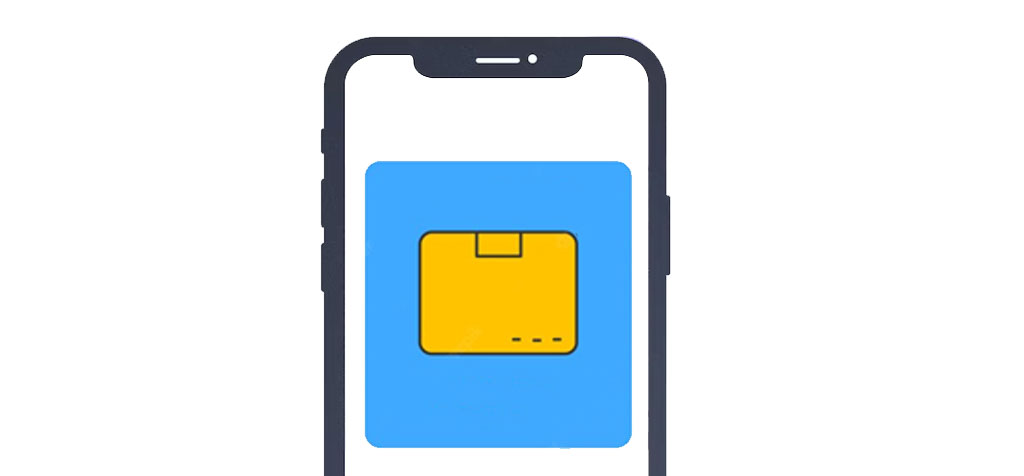
Next, tap on the “Zip” button at the bottom of the screen to start compressing the files. The chosen photographs and movies will be contained in a brand-new zip file that the program will produce.
Step 6: Share or save the zip file
After the zip file has been created, you can share it with others by tapping on the share button and selecting the app or method you want to use.
The chosen photographs and movies will be contained in a brand-new zip file that the program will produce.
Alternatively, you can save the zip file to your device by tapping on the “Save” button in the top right corner of the screen.
Conclusion
Creating a zip file for photos and videos on your iPhone or iPad is a quick and easy way to compress and organize your files. You may easily make a zip file and distribute it or store it by adhering to these easy instructions.